9/8 – We deployed a significant update this afternoon to decrease loading times in the student quiz view, improve usability of the new Piqosity 2.0 teacher assignments feature, and improve the user interface for students completing assignments. We also applied a patch to improve adaptive practice utilizing dynamic difficulty.
This article is no longer being updated. Please see our Release Notes for the latest news on app updates.
—
How to Use New Features
- Students – Getting Started
- Students – Using Personalized Practice
- Educators – Getting Started
- Educators – Creating an Assignment with Due Dates
- Organizations – Getting Started as a School or Tutoring Company
Known Major Issues
The primary known issues have to do with creating and completing teacher assignments. We are actively working on user-interface improvements to teacher assignments.
- Assignments created before today’s patch may no be fully functional, as today’s update is not fully backwards compatible.
Resolved Issues
The last patch was 9/8/22.
- For completed student practice, we’re aware that in review mode it may appear as if the student did not make any answer selections. Furthermore, there are no correct/incorrect statistics appearing. The student’s work is saving, but we are tackling a database issue with properly recalling their selections and stats. To workaround this problem:
- Access the Student’s Dashboard
- Click on “Review”
- Click on “Questions” — you’ll see a list of every question worked including its incorrect or correct status
- The Add Single Student pop-up is not working correctly for organizations. The modal is loading very slowly. It should work if you load the “Students” page for at least 1 minute before trying to use the Add or Edit Student pop-up. You can also use the “Add Multiple Students.”
- The app can sometimes be slow and even show Error 504 Timeouts. We are continuously monitoring for errors and actively patching the causes on a near daily basis. We are investigating an issue with the new assignment builder and are preparing a patch.
- For personalized, practice, students receive the message “No content to display.” We are aware of this issue and will patch it quickly. In the meantime, students can work through full-length tests.
- Teachers impersonating students are unable to save the results of full-length practice tests. This issue appears limited to full-length tests only and still works with personalized practice.
- Students complain that they completed an assignment but don’t see the results. First, their is a known issue that the assigning teacher is not able to view the results unless they switch into the student’s account. To see the results, you need to switch into the student’s account and click no Review > Practice. In the practice tab you should see the completed quiz with a “review” button. If you do not see the review button, the most likely cause is that the student did not click on the “Submit Assignment” button after finishing a quiz. We are planning to launch an updated user interface this week.
- For assignments, students complain they completed the assignment but it doesn’t show as submitted. After completing and scoring a quiz, students must also scroll to the bottom of the page and click on “submit assignment.” We are working on a UI improvement to make this requirement more obvious.
- For scored quizzes, we’re aware that sometimes the stats for “Allotted Time” and “Pacing” are incorrect. We are working on a fix.
- For iPads and smaller screens, we’re aware that much of the user dashboard is unusable. We will make an update soon to accommodate screens as small as 10.2 inches or 1112 pixels in width.
The Piqosity 2.0 migration occurred on July 27, 2022.
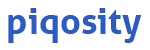

Leave A Comment