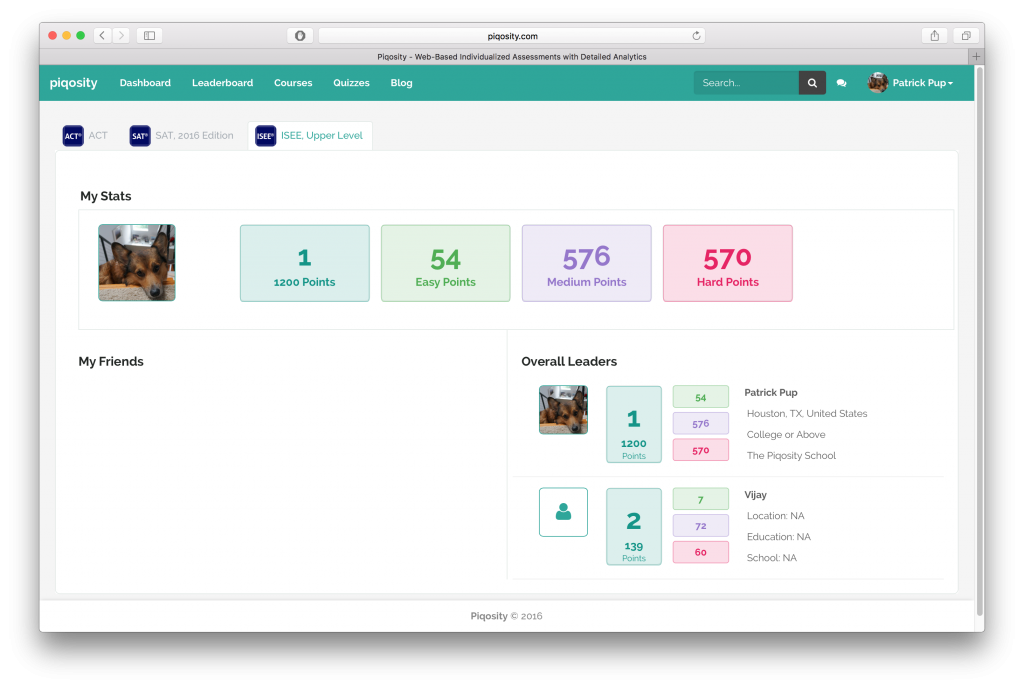 Piqosity now offers a Leaderboard so that you can see how you compare to the top performing students in your selected course. To get there, just click on “Leaderboard” at the top of the screen when logged into your learner account.
Piqosity now offers a Leaderboard so that you can see how you compare to the top performing students in your selected course. To get there, just click on “Leaderboard” at the top of the screen when logged into your learner account.
We ranked students by how many points they have earned. Students earn points based off of each question they answer correctly:
- Hard = 5 points
- Medium = 3 points
- Easy = 1 point
Compete with Friends
To view your friends on the Leaderboard, you first need to follow them:
- In the search bar at the top, type in their name and click through to their profile
- Click on the green “follow” icon in the top right
- Don’t see your friends? Tell them to join Piqosity!
Adding or Removing Profile Information
Students on the Leaderboard have the option to share some information about themselves including their picture, name, city, grade level, and school.
By default, only the student’s name, city, and grade are shown. To add more information such as picture, city, and school or to hide all information, simply edit your user profile by clicking on your name in the top right and selecting “Profile” in the drop-down.
Once on the profile screen, click on the pencil icon in the top right. From there, you can add or remove information.
Piqosity values your privacy. If you don’t want some information to be public, just remove it from your profile. To read our privacy policy, click here.
Friendly Competing!
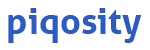

Leave A Comment